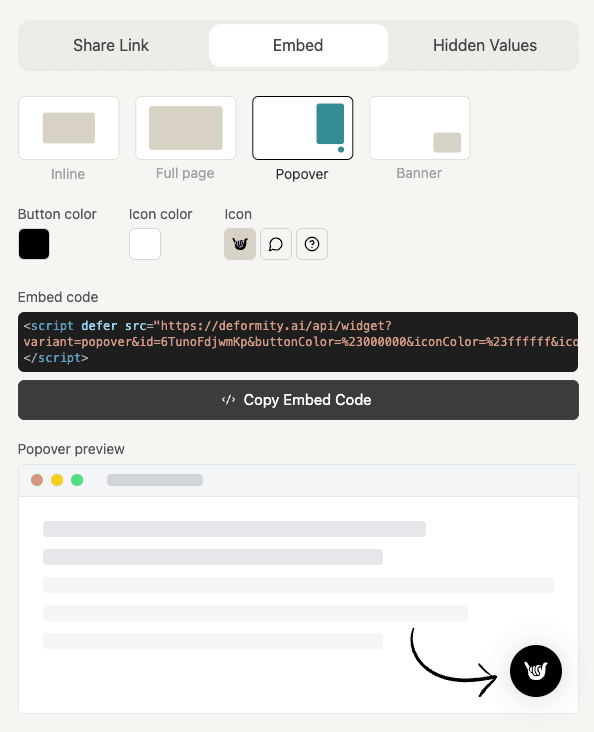Embed Your Deformity
Embedding lets visitors fill out your form without leaving your site. No coding knowledge is required. You can simply copy the snippet from the Share menu and paste it into your page.
How to Embed
- Open your form and click the Share button.
- Select the Embed tab.
- Pick one of the four styles: Inline, Full page, Popover, or Banner.
- Copy the automatically generated code snippet.
- Paste the snippet into your website’s HTML within the body tag.
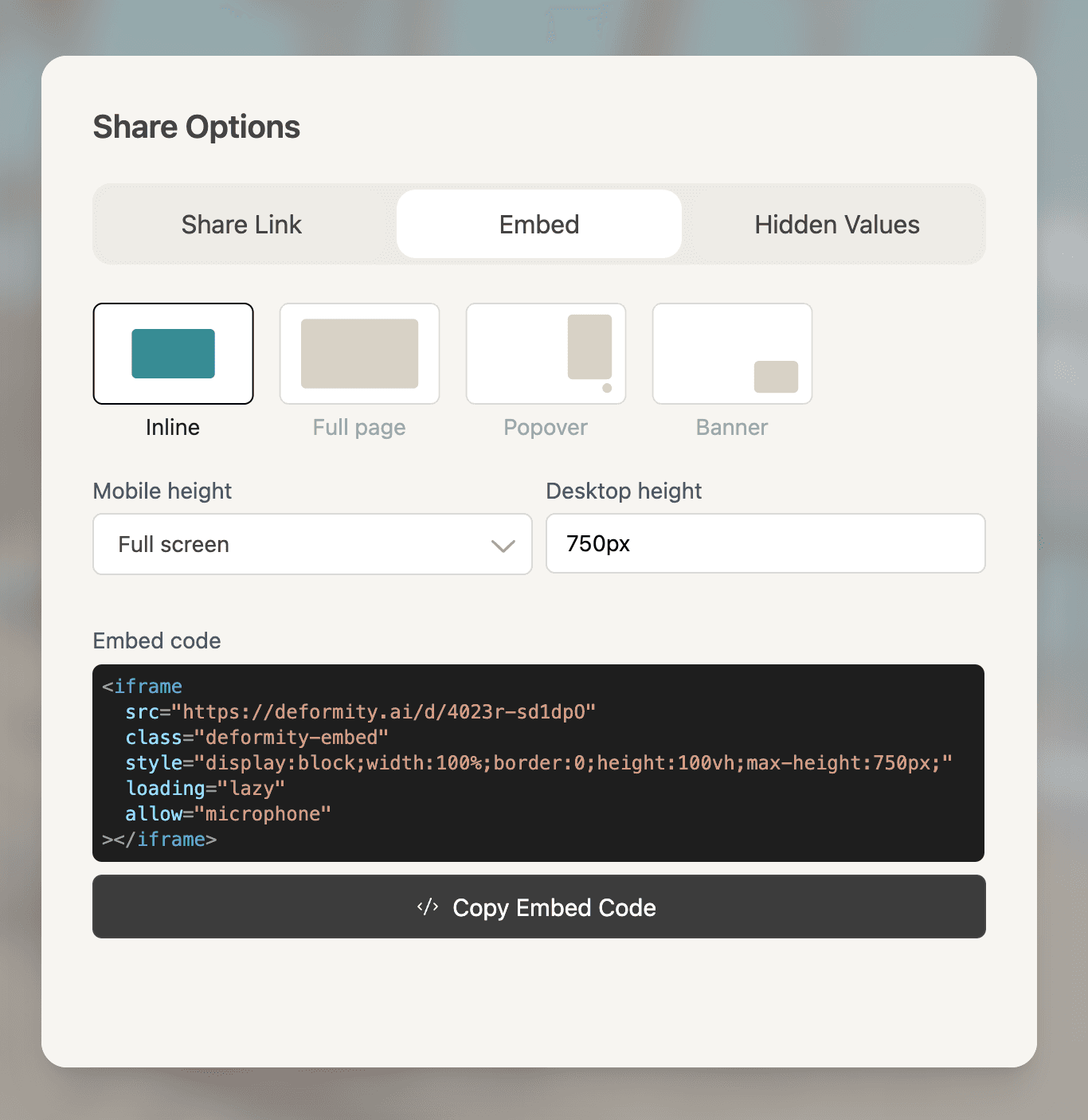
Inline
The Inline option is to be embedded anywhere within any site. It can take on any size that best fits your website.
You can adjust width and height values to control the frame size.
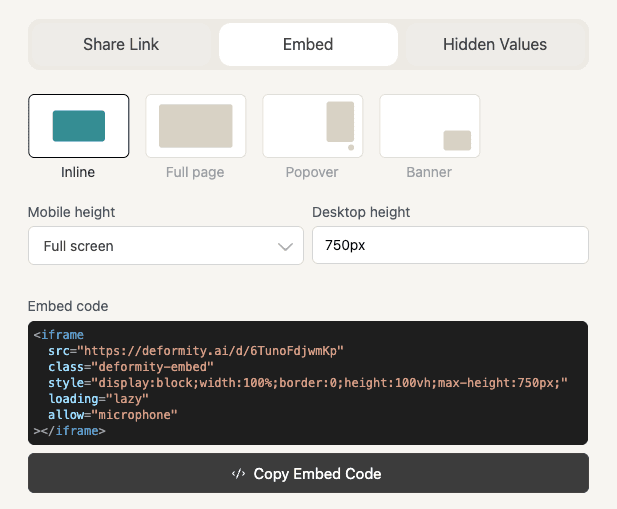
Full Page
This generates a complete full page, and can be used as an entire website, if wanted.
Remember to edit the <title> and other meta tags to match your site as needed.
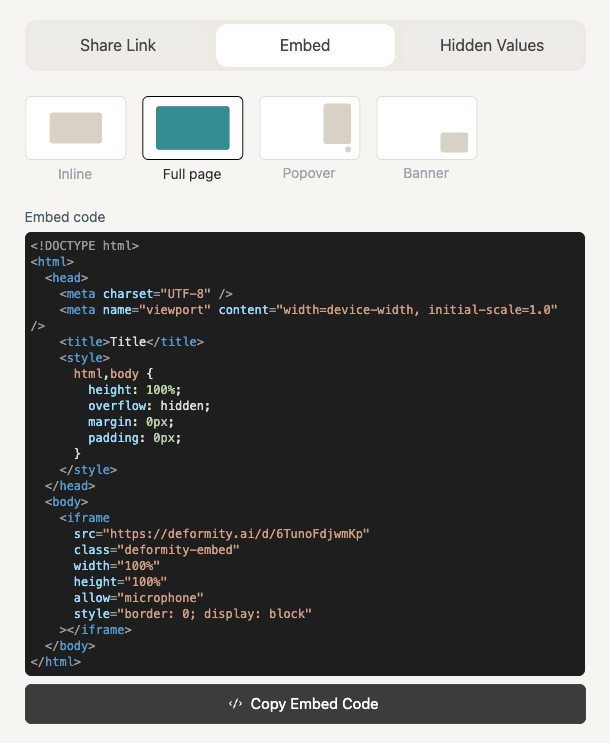
Popover
The Popover resembles a modern website chatbot. It is a small, round widget that goes in the bottom-right corner of your site. You can customize its appearance, including the button color, icon color, and icon style, to match your brand.