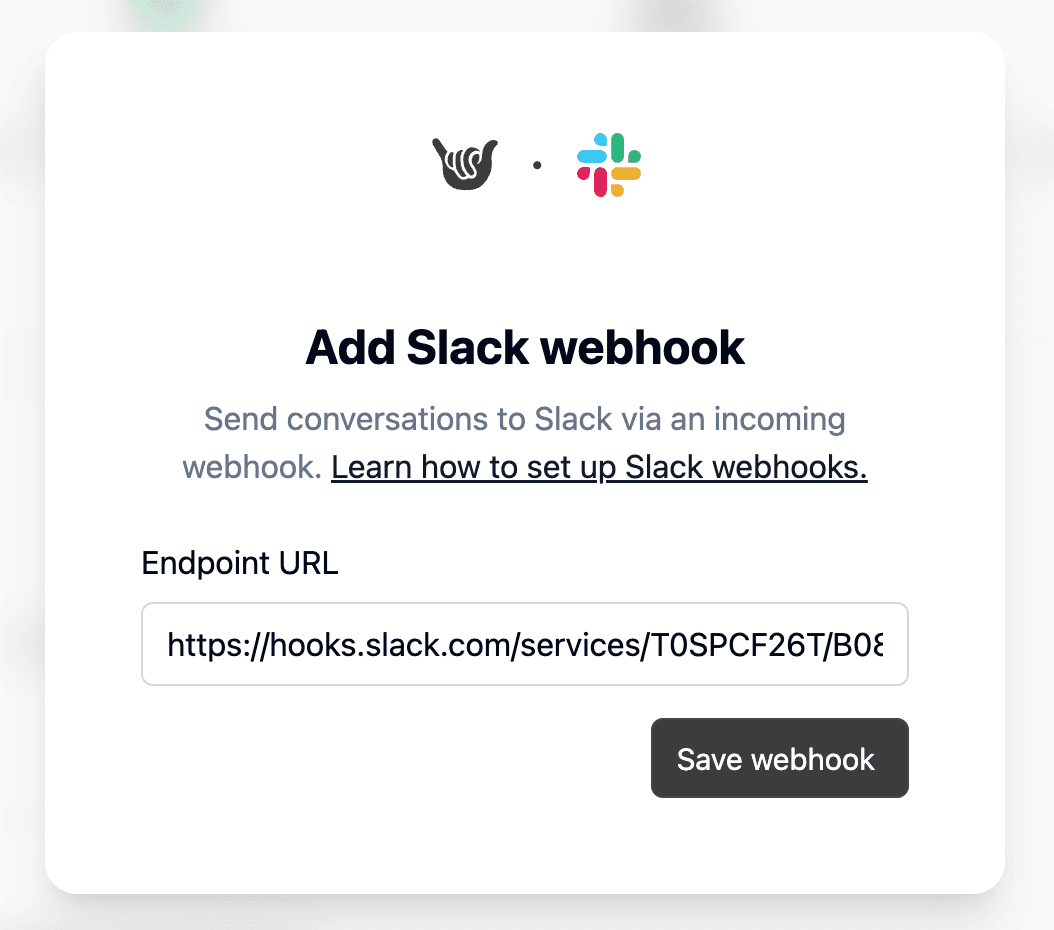Slack Integration
Use Slack incoming webhooks to get instant messages when a user finishes a conversation in Deformity. Stay in the loop without leaving your workspace.
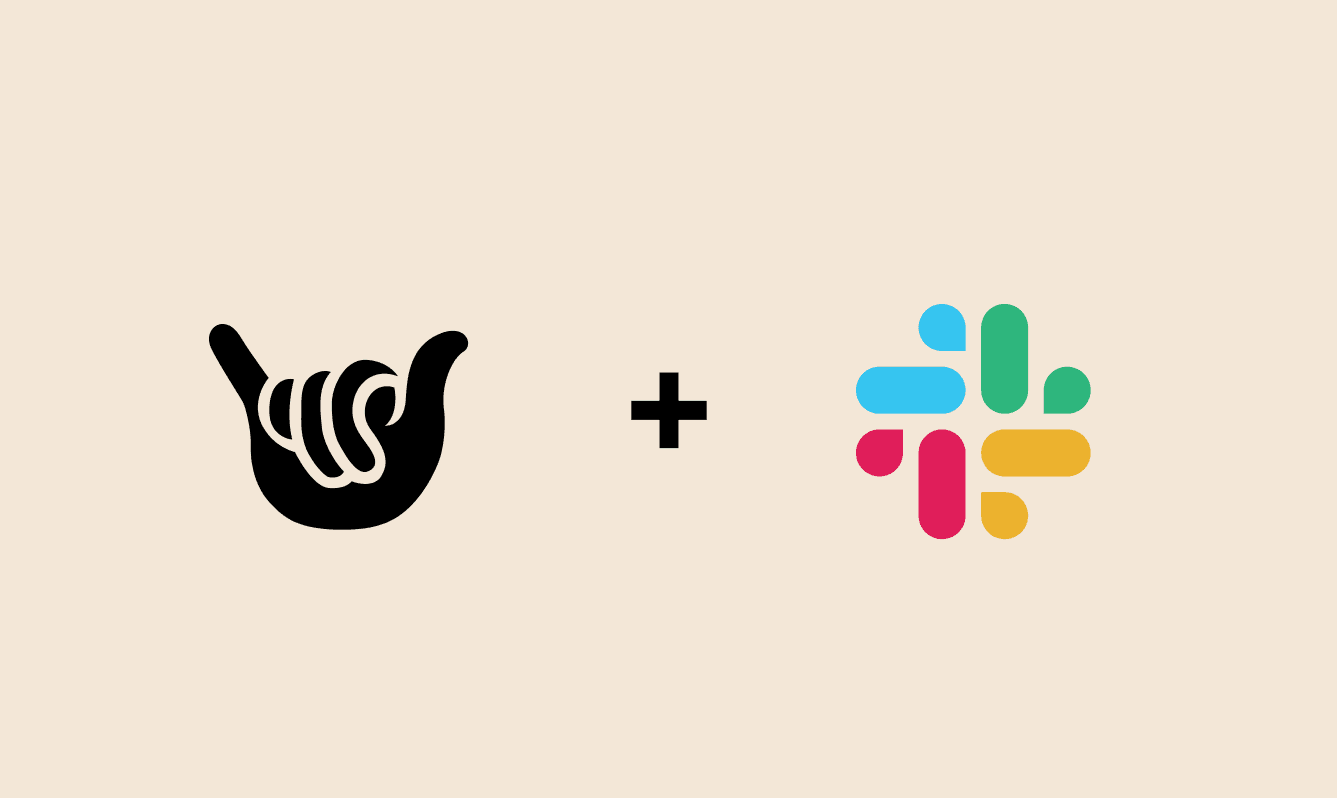
How it works
Deformity formats your form responses and posts them to Slack through the webhook you provide.
- A user completes a Deformity conversation.
- The responses are formatted into a Slack message.
- The message is sent to your selected Slack channel via webhook.
Create a Slack webhook
Follow these steps in Slack:
- Visit Slack API Apps and create a new app.
- Enable Incoming Webhooks in the app settings.
- Create a new webhook for your channel and copy the Webhook URL.
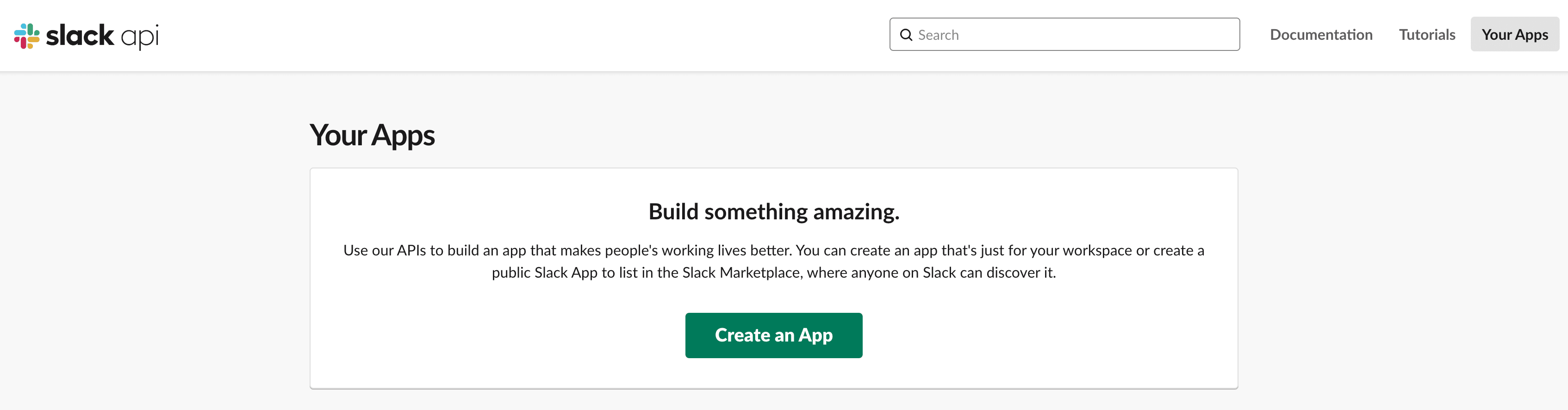
Choose to create from scratch.
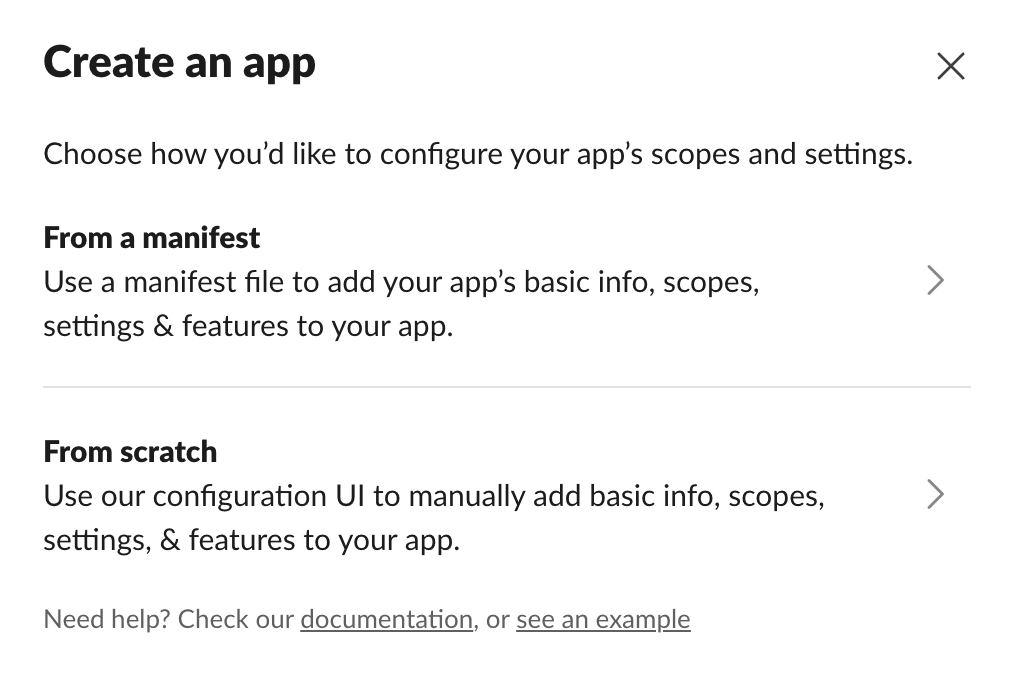
Then name your app, and choose which workspace to add it to.
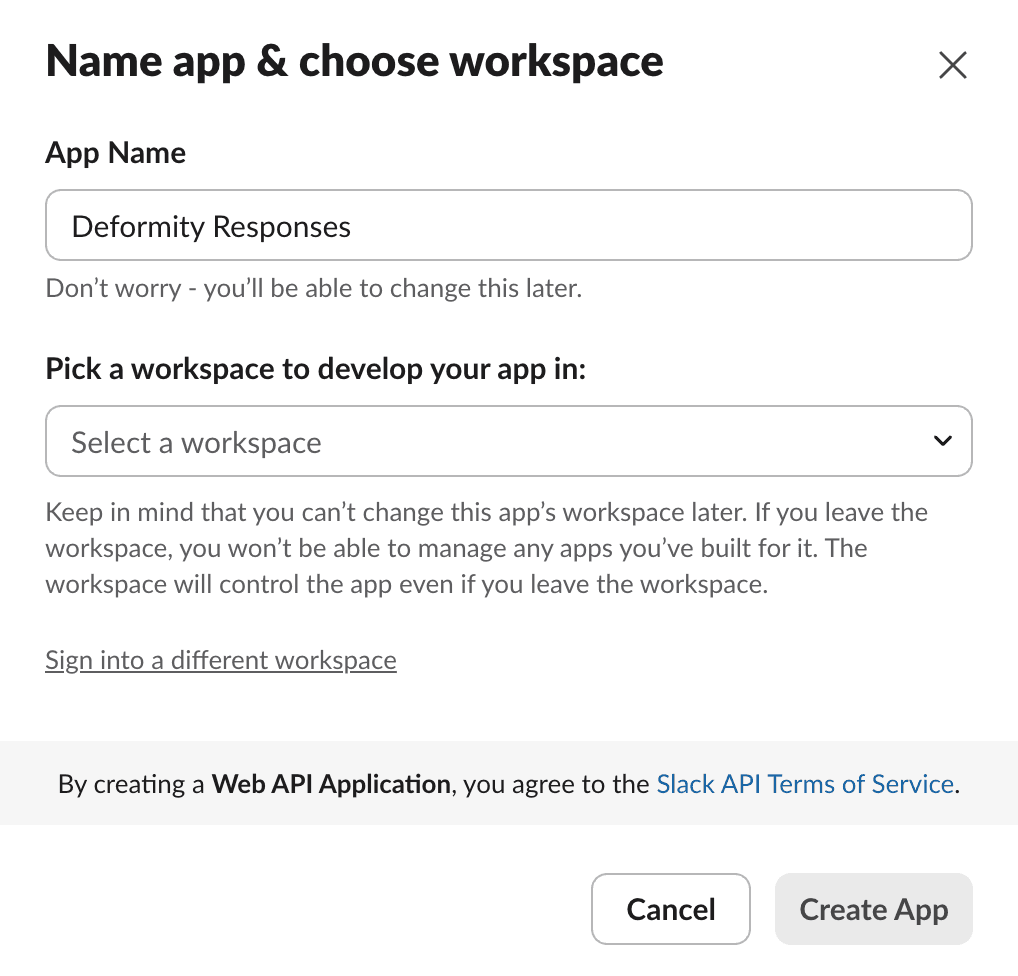
Select the channels that it should post in.
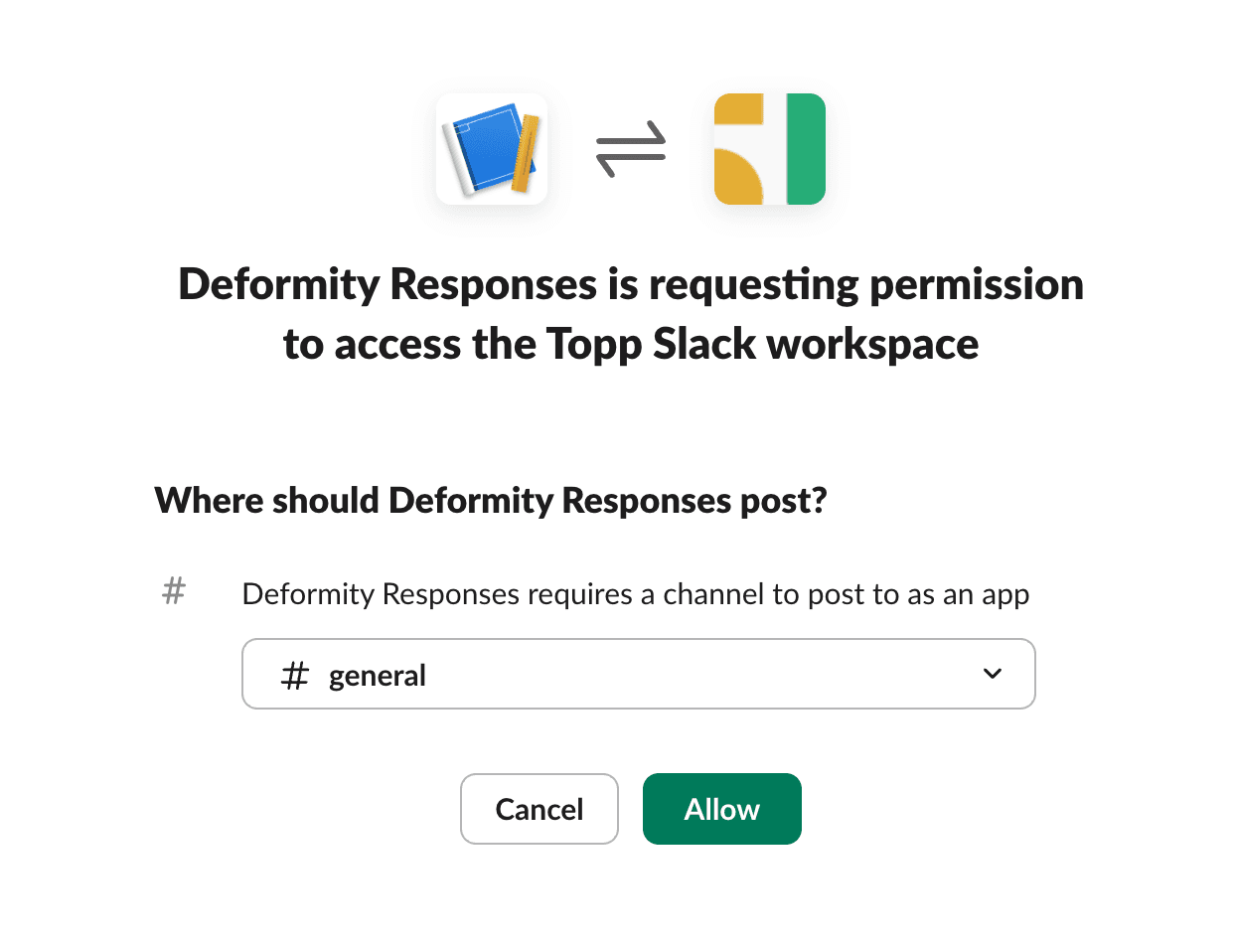
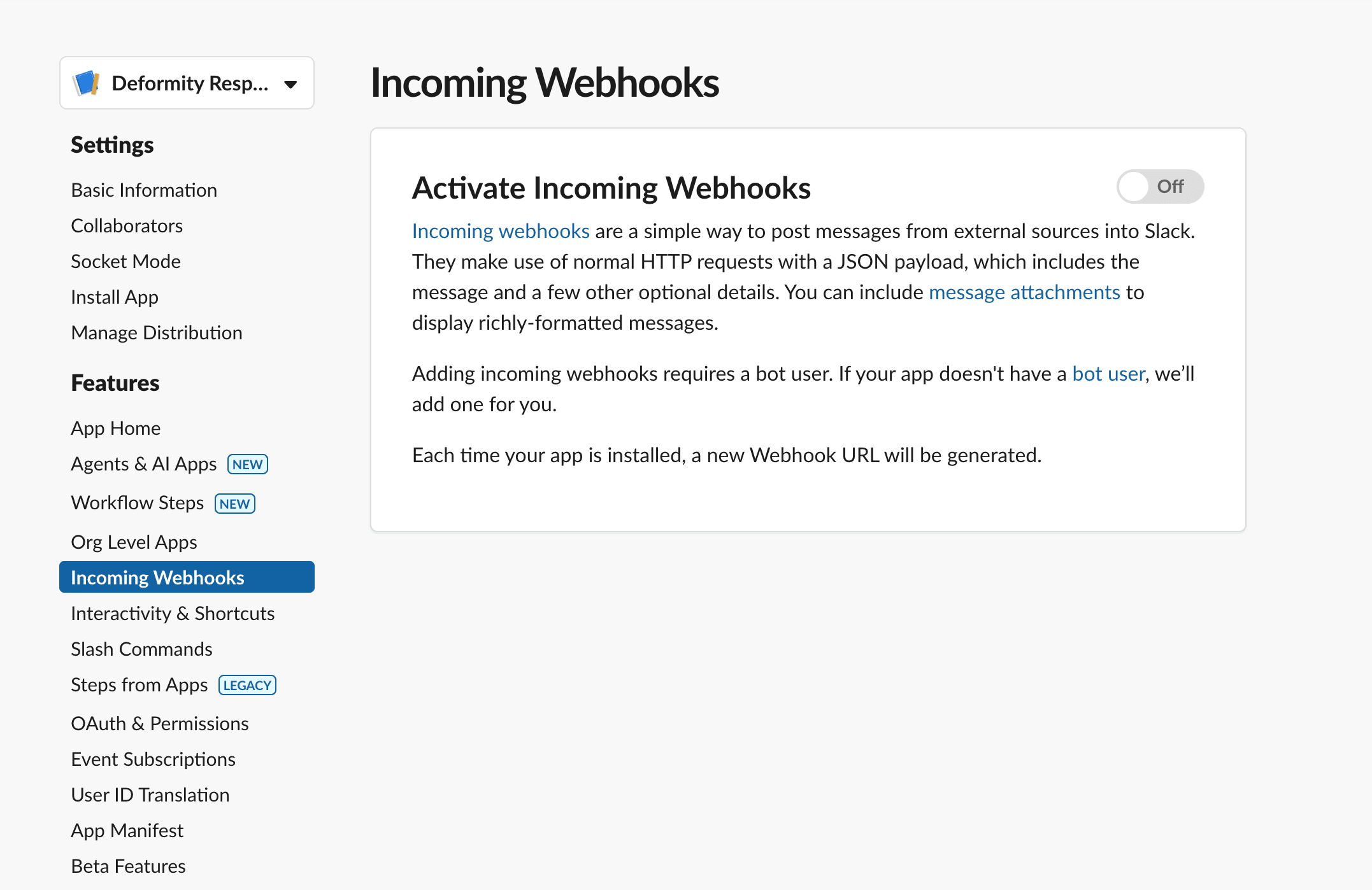
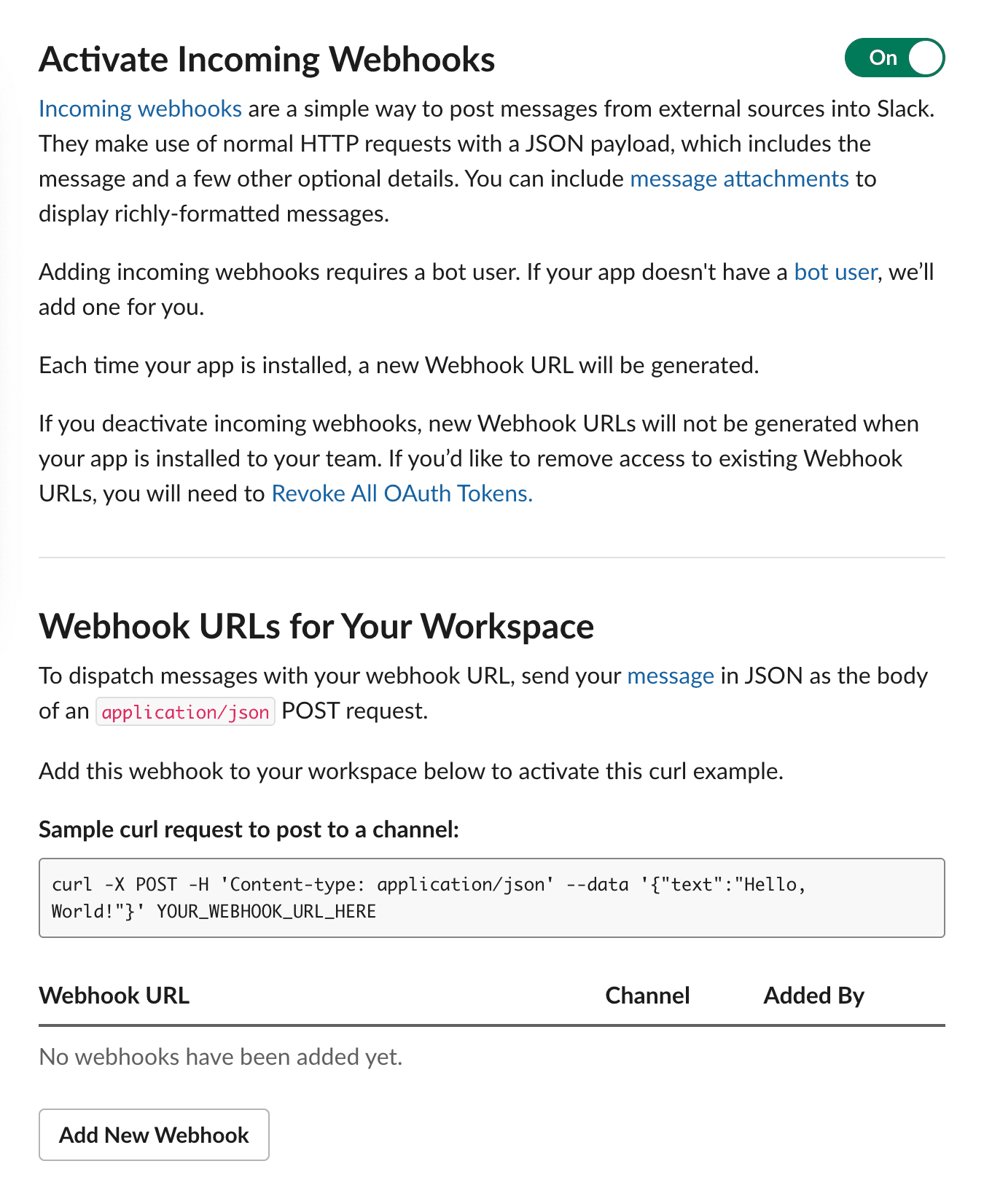
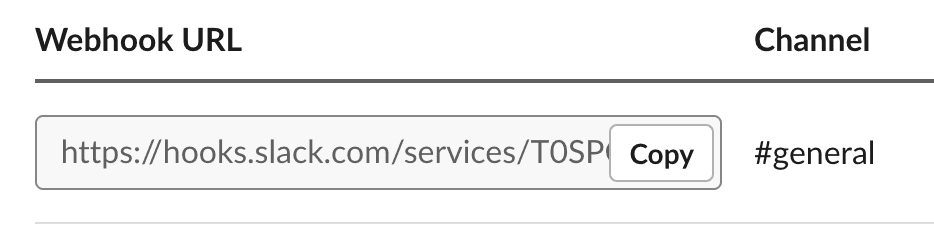
Add webhook to Deformity
From within your Deformity form:
- Go to Settings > Integrations > Slack.
- Paste the webhook URL you copied from Slack.
- Click Save Webhook to enable notifications.